Want to use Facebook Live video in your business, but don’t know how to get started? Think the setup to use live streaming video takes too much time, money, and effort?
Believe it or not, going live has never been easier, more accessible, or advantageous. And through a simple plan, you can avoid any pitfalls or online disasters. Ready to start using live video to grow your business? Below I share how you can get started with Facebook Live in a matter of minutes.
First things first. If you've wondered what the hype is around live streaming, here's the deal. Facebook Live lets you broadcast in real-time. No more creating fancy videos. Or hours spent editing for that perfect look and feel.Nope.With Facebook Live, all you need to connect with your audience is the push of a button.
Plus, the Live video option is built right into Facebook. No more searching for the right app. Just open your Facebook Profile or Page, click on the “Live video” button, and just like that...You can start broadcasting your message and have it appear in the News Feed.
Why use Facebook Live for your business?
1. Facebook Live is about connection and interaction
Live streaming is all about connecting and interacting with your audience. It breaks down barriers and creates a connection that transcends traditional marketing limitations. Just think: what would you remember more? Reading an interesting article or watching a video that lets you become part of the conversation? As statistics show, video wins.
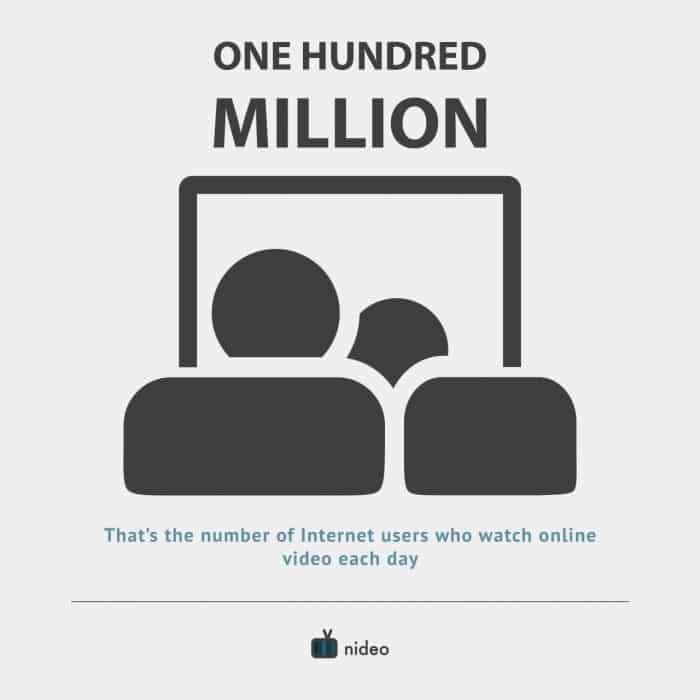
But be careful. You never want to go in without a plan. As Diana Gordon, Senior Partner and Group Director of search and social at media agency Mindshare NA warns:
Live feeds are still in their infancy, so brands should be prepared to do a lot of test and learn,” she said. “Marketers need to set realistic goals, benchmark and work to grow, testing and learning along the way. Not every piece of content can and will be a winner, but that’s part of the learning process.
2. Facebook Live saves you time
It takes a few minutes to do a Facebook Live, a lot less than it takes to create a social media graphic, post that same information, or, as my friend Andy Crestodina found out: it takes much less time than it takes to write a blog post.
The average blog post takes 3 hours and 16 minutes to write.
Yikes! Get back some of your day back and go live instead.
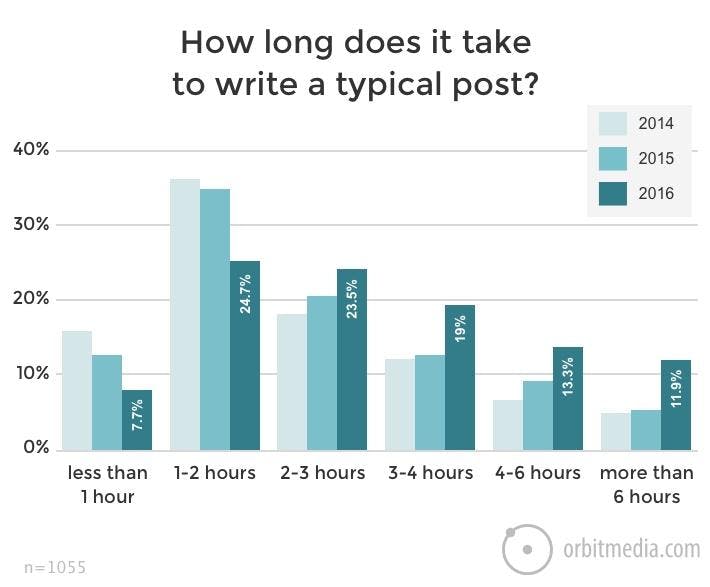
3. Facebook Live lets you give fans the VIP treatment
Take your audience into locations and events that would be off-limits otherwise. Reuters uses Facebook Live to do just that. They offer an insider view and personalized experience around the stories they cover.
4. Facebook Live is like social media comfort food
Stop trying to move your audience out of their comfort zone. Keep your audience right where they feel comfy and cozy - on Facebook. With over 1.28 billion daily active users, why not hang out where people feel most comfortable?
5. Facebook Live is the ultimate in brand transparency
Your audience wants authenticity, and let’s face it -- there’s nothing as authentic and genuine as live video! And for me, it’s the total transparency that draws me in. Watching someone live feeds our voyeuristic souls.
Do THIS before you go live on Facebook
Set yourself up for success! Prepare before you go live.
1. Pick the perfect topic and description
There’s more than just one type of video content you can create. Determine which one (two, three, or all!) will work best for your business and then create a simple calendar to begin consistently sharing live video. Don't know where to find content or generate ideas? Here's a few ways to keep those creative juices flowing!
1. Give a sneak peek
Everybody loves going behind the scenes, getting insider information, or a sneak peek into what’s up and coming. Write down 5 different ways you could share company information that's relevant to your audience.
2. Live stream events in real-time
Attending an event? Share it with your audience! Give your viewers a glimpse of an event you’re attending. But don’t stop there. Talk with your audience about the event – why you’re there, what your participation is (are you speaking?), and how often they’ll hear from you while there.
3. Set up a webinar
Did you know you can actually share your desktop and anything displayed on it via Facebook Live? You can use tools like Wirecast and OBSProject to stream directly to Facebook. One of my favorite (and free) tools is BeLive.TV. My friend, and live-streaming dynamo, Joel Comm, uses it for a weekly interview series.
4. Repurpose content for video training
Take your highest performing (top trafficked) content and translate that into new media. What do I mean by this? Take that blog post (the one that continues to bring traffic to your website) and pull out 2-3 points. Expand upon each one, sharing an in-depth look at one specific topic. Your audience is eager to learn, take the time to teach them something new.
5. Give your two-cents on trending topics
Have a breaking story within your industry? How about a hot topic currently trending across social media? Live streaming is a great way to share your thoughts around that trending topic.
6. Host interviews of your team, employees, raving fan
Interview your company’s employees, clients, or important people in your niche. Brands are all about the people that are a part of it, so let these people speak on your behalf. Your audience will listen.
7. Share product details
Have a great product you want to share with the world? Put your unique spin on it. Talk about specific benefits, but share it from a user's perspective. Highlight how they use it or highlight a feature they love most. It's also a great way to share your reviews if you're selling other people's products. Nourish by Tastemade created a hilarious Facebook Live as they tried a new edible mask. Don't be afraid to get in there and have some fun!
2. Plan (and script) ahead
There's no need to fully script your event, but you do want to prepare. This will keep your live video succinct and fast-paced. In other words, don't allow yourself to fall down rabbit trails because you weren't prepared. There's nothing worse than listening or watching someone ramble on. You've witnessed this in your News Feed. Don't be that person! Before you click that live button, do this for each live event.
Facebook Live checklist
- Outline your key points. What is the number one goal of your video?
- Include information that will connect with your audience. For example, a personal story that relates to your topic.
- Offer something that adds value to their life, solves a problem, gives them hope, or shows them how to do something.
- Create a very clear call to action. What do you want them to do (opt in to your newsletter) or where what would you like them to check out (your new website).
- Practice and then practice some more. I choose to do this in front of a mirror, but you can also try it out on a loved one. This would be a supportive loved one that offers constructive, not destructive criticism.
As you go through that list, make sure to focus on the 3 C’s of Video Marketing:
- Content
- Context
- Clarity
When you wrap that into each event, you have video gold!
3. Find a comfortable location
Live video has a lot of variables. There can be sound, light, weather, and so many other issues that can crop up. When you're first going live, put yourself in a space with the least amount of potential pitfalls. Make it comfortable, quiet, and free of distraction.
4. Check your internet connection
If at all possible, it's best to go live with a hard-wired connection. With a wired network, you're less likely to run into hiccups that cause a slowdown in your broadcast, or worse yet: Kick you out of the broadcast altogether.
5. Promote, promote, promote
If you want people to attend your live events, you need to promote them like any other piece of content. Talk about your upcoming topic one week in advance. Any earlier and most people will forget.
Share on:
- Google+
- Your website
- Your blog
Get the word out there!
How to do your first Facebook Live
You can go live from your desktop or mobile, but for the sake of this tutorial (and from an ease-of-use standpoint), I'm showing you how to use the desktop version.
Step 1: Go to your Facebook Page
From here, you’ll be able to go live on any page you admin. Under your cover photo, you'll see many new options. Choose "Start Live Video."
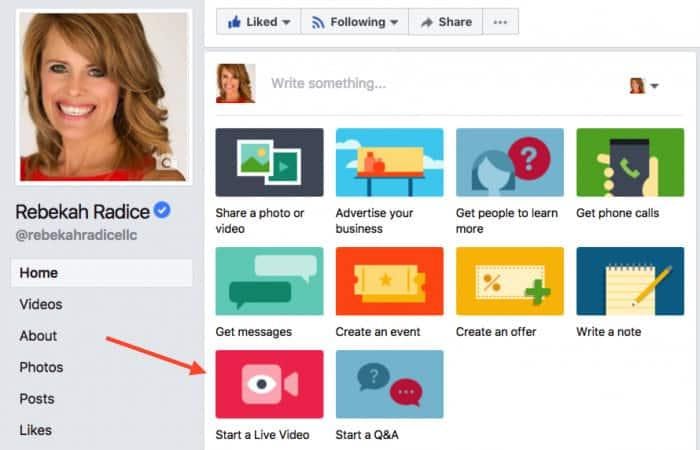
Step 2: Say something about your live video
Just like a post, your live video needs context. Add your description and share what your video is all about. The video below is an example of how easy it can be to go live. I snapped this on my office patio to show you it doesn't have to be formal or hard to go live.
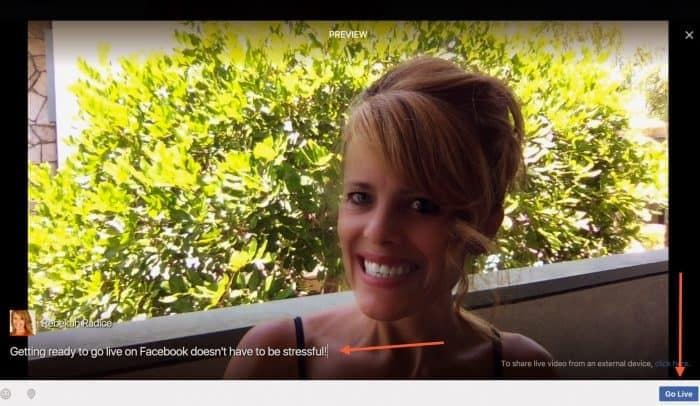
You can also:
- Tag people (use the @ in your description)
- Add an emotion ( what you’re doing or how you’re feeling)
- Check in at your current location
When you’re done, click Next.
Step 3: Allow Facebook to access your mic and camera
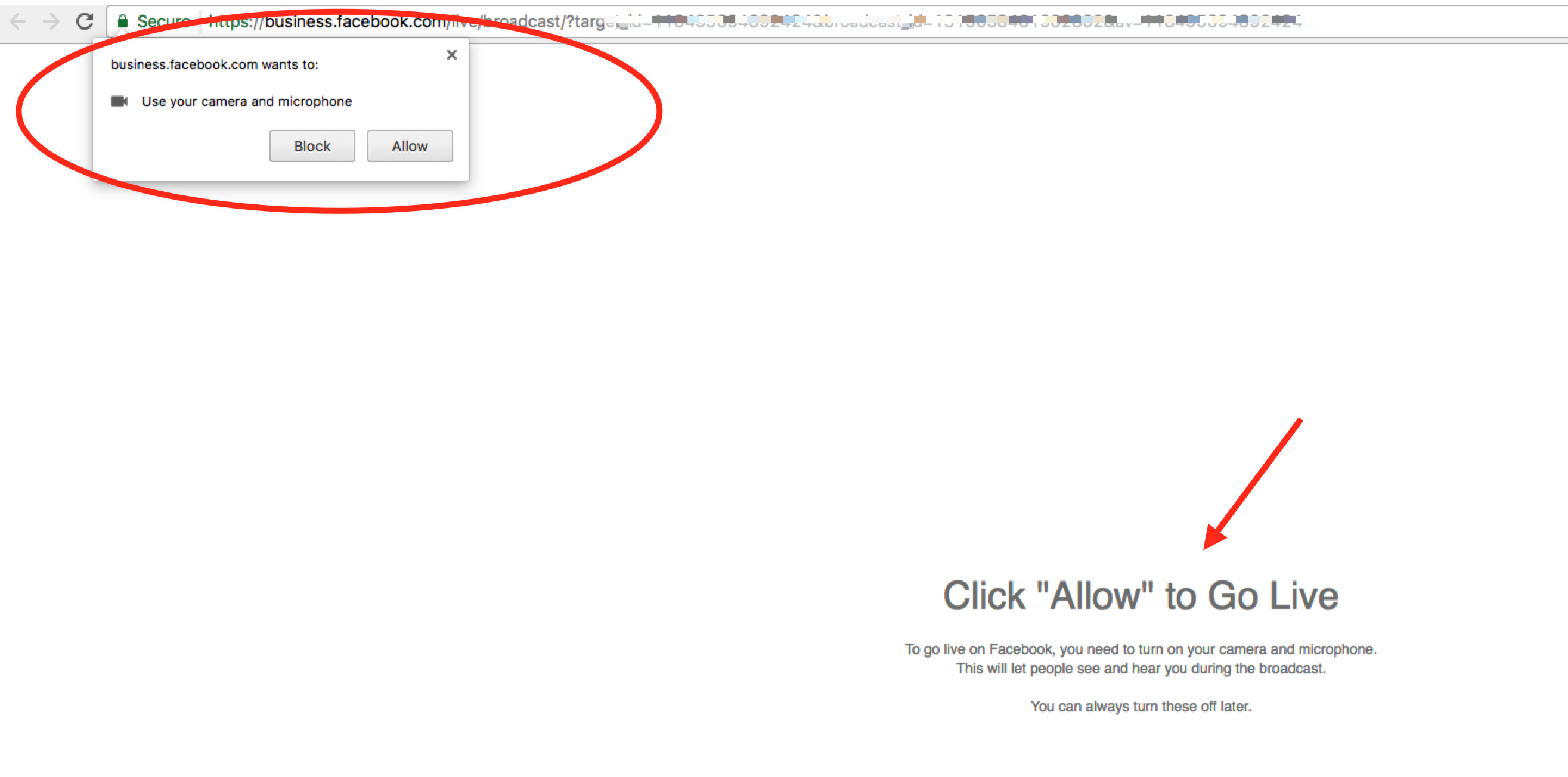
Step 4: Preview your live event
When you first click 'go live," your camera turns on if you've already given Facebook access to it. Don’t panic, you’re not live yet. Check your lighting, makeup, hair - ya know - all that important stuff. ? Once it all looks good, click the blue “Go Live” button in the bottom right-hand corner. It’s that easy!
Need more answers? Here's the top Facebook Live FAQ
Below are the top questions answered by Facebook. You can find all FAQ here.
- Who can see my Live videos? As with any other post, you control who sees your Live videos. Choose your audience before you go Live by tapping the privacy setting and selecting the audience you want.
- Can I practice by going Live without people seeing my video? Yes. Just adjust your privacy settings to “Only Me” before you tap the “Go Live” button.
- Can I delete my Live video? Yes. Immediately after you finish your Live video, you'll have the option to delete it from your Facebook timeline. You can also go back to your profile anytime to delete any of your older Live videos, just as you would delete any other post.
- Can people comment on my Live video? Yes. The audience you select for your privacy settings also determines who can comment on your Live video.
- Can people leave a reaction on my Live video? Can I delete comments left during my Live video? Yes. You can delete any comments left during and after your Live video.
- Will people know my location when I go Live? As with any other post, you control whether your location is shared when you go Live. If you have Location Services enabled, you can tag the location of your broadcast before you start broadcasting. If you don't want your location shared, do not add your location to your broadcast before you go Live.
- What is the Live Map? The Live Map is a visual way to explore public live broadcasts that are currently happening around the world. Only public broadcasts that have a location tagged are eligible to show up on the Live Map.
- How long can I go Live for? You can go Live for up to four hours in a single session.
Final thoughts
As you get started with live video, remember: The most important aspect is the value you provide. Solve a problem, share an example, offer a tutorial, or a walkthrough of your product. Whatever you do - let your personality shine through.
People connect with people. Not robots. Your energy is felt through the screen. Make sure it’s a positive takeaway, and not a negative experience for your audience.
Written by Rebekah Radice and originally posted on Post Planner.
About Rebekah Radice
Rebekah Radice, co-founder of BRIL.LA, has traded narcissism for purpose. When not driving growth, you'll find her tricking family into thinking she's Emeril Lagasse - likely covered in marinara. The spotlight was fun, but impact is better. These days she's using 20+ years of brand brilliance for good.
