With four new iPhone 4s’ in my house, the last several days have been a non stop iPhone learning extravaganza. As a recent Apple convert I have found an abundance of websites offering iPhone tips for newbies on everything from productivity tools to time sucking games ala Angry Birds. The challenge for me has been taking in the "shininess" of my new toy and getting anything else accomplished!While the cool tools on the iPhone 4s continue to amaze me, Siri has definitely emerged as one of the best additions made by Apple. In case you’re not familiar with Siri, this is Apple’s new voice control assistant that allows you to send messages, call friends, create reminders and schedule appointments all through voice command.While these tips may be a bit basic for former iPhone users, I hope newbies like myself will enjoy making the most of their new smart phone!
Multitask
True multitasking arrived with iOS 4, but it still seems a mystery to most iPhone users I’ve talked to. Multitasking with the iPhone 4s is very simple and allows you to open multiple apps at once.Double click your Home button to view your open apps. As your screen rolls up, the icons remaining in your task tray are open and running on your iPhone. Slide through each and choose the apps you want to open.This means you are able to stream music from websites such as Pandora and control it in your task bar while navigating to other apps.**Additional Tip: To close an open app, choose an app from your task tray and click and hold the app until they begin to jiggle. You will now see a small minus sign in the upper left hand corner of the app. Tap the sign to close out the app. Click the Home button once to exit.
Quickly Take a Screenshot of Your Phone
Need to take a screenshot of the page you are currently viewing? It’s easy! Quickly press and then release your home and sleep button simultaneously to snap a picture of your screen. The image will not pop up but is now saved in your camera roll under Photos. Once you’ve snapped the shot you can share it via email, use it as your wallpaper, tweet it out or save it for future reference. If you work within a team like I do, this will be an invaluable tool to quickly send information without the time it might take to scan a pdf or document.And while we're talking about photos, another exciting change is that you can now take a picture from your lock screen. Access your camera without entering your pass code or navigating to your camera.
Clean Up Your Apps & Create Folders
For those of us on “app overload” creating folders is a huge help! Rather than scrolling through pages and pages of apps, you can drag and drop apps onto each other to create organized folders.To do this tap and hold the app and then drag it on top of another app. When you release the app a screen will pop up asking what you would like to name your folder. You can then continue to drag and drop similar apps into that folder making for a much cleaner screen to work within.
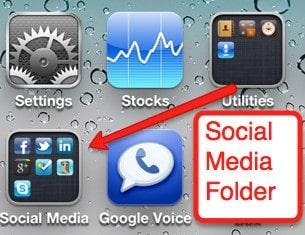
Set Up Your Relationships with SIRI
This was a fun little trick I discovered over the weekend. Once you have imported your contacts you can identify your husband/wife, mom, dad, sister, brother and then quickly call or text each of them by asking Siri to contact them. For example...I ask Siri to call my husband. Siri tells me she is dialing Dean Radice. It’s that simple and a great way to stay hands free while driving those buyers around in your car!Setting up your relationships is as easy as 1,2,3 with SIRI!
- Hold down your Home button to activate Siri
- Tell Siri your relationship to your contact. For example: “Dean is my husband” (you can also have a lot of fun in how you define or name your relationships...e.g "sugar daddy" as opposed to husband or "blank check" for my college son. You get the idea.
- Siri will automatically connect the relationship with that contact
Tap to get to the Top
Do you find yourself scrolling through websites only to find now easy way to navigate back towards the top? The good news is that no matter what website you have found yourself trapped in, tapping the status bar at the top of your screen will automatically bring you to the top of the page.Depending on how much time you plan on spending online, this is invaluable!And a last one just for fun...Ask Siri a QuestionMy last tip is purely for entertainment value. Boys will be boys and mine have certainly spent their time researching fun questions to ask Siri. Here are just a few for you to try out:
- Who’s on first?
- Will you marry me?
- What do you think of Microsoft?
For more fun with Siri, check out http://thingsthatsirisays.com/
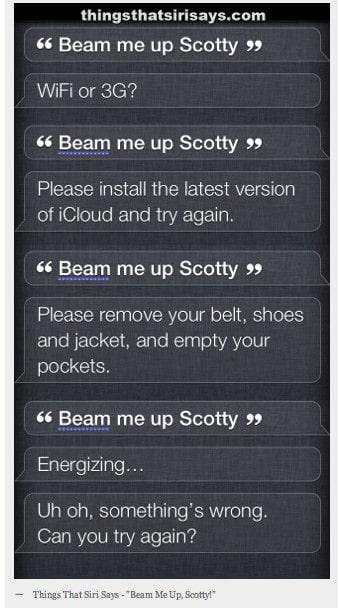
About Rebekah Radice
Rebekah Radice, co-founder of BRIL.LA, has traded narcissism for purpose. When not driving growth, you'll find her tricking family into thinking she's Emeril Lagasse - likely covered in marinara. The spotlight was fun, but impact is better. These days she's using 20+ years of brand brilliance for good.
